Create a Disco Environment with Twirl Tool, Crystalize , and Envelope Tool- Part 1
[private]
In this tutorial you will see how to use envelope tool to create a Disco Ball , You will also utilize Twirl and Crystallize tool to understand its options . This tutorial is divided in two parts . During Part 1 you will be using Envelope tool & Crystallize Tool.Part 2 will walk you through Twirl Tool options.
A few days back i talked about my discovery of Envelope tool In this tutorial i am utilizing that discovery. In order to Create what you see below The source file is downloadable through our Premium Users Download Section.

Step 1
Creating a pattern
Here i planned on which colours i will be using in creating the vector Disco Party Ball.

Set your document to Snap to Grid before you proceed with making a simple square.
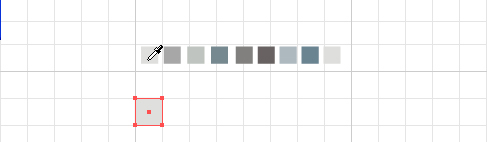
Create multiple copies of one sqare by selecting it and hitting CTRL+D . Colour them according to your colour plan.
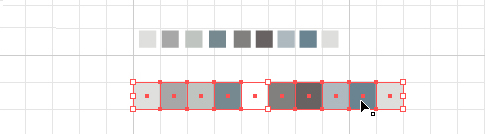
While selecting your ROW OF SQUARES create copies and arrange randomly .One top of another partially will help you acieve a random pattern.
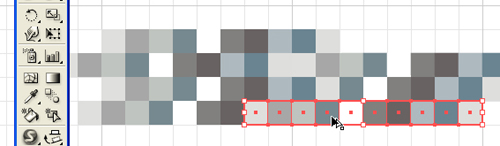
Create another copy of the random arrangement.While pressing ALT +SHIFT place it right below the first set of squares.
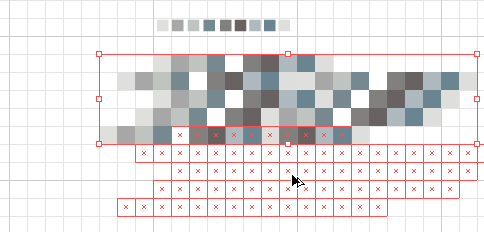
Delete random bits and pieces to achieve a square.
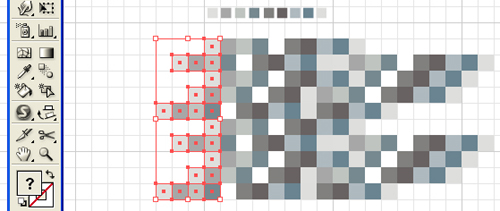
Give a stroke of white to the whole square selection .
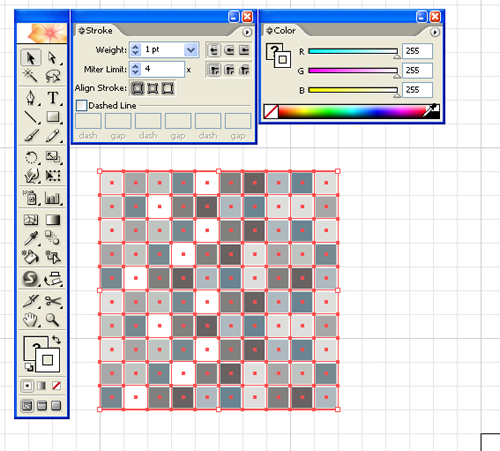
Create copy ALT + SHIFT Drag to right.
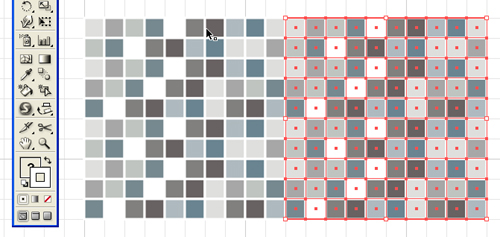
Select all create another copy Alt + SHIFT Drag Down.
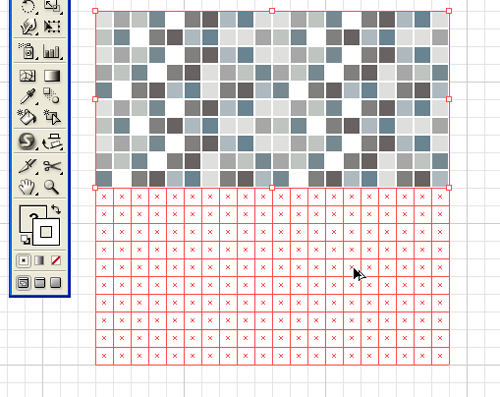
Select All and Group them.
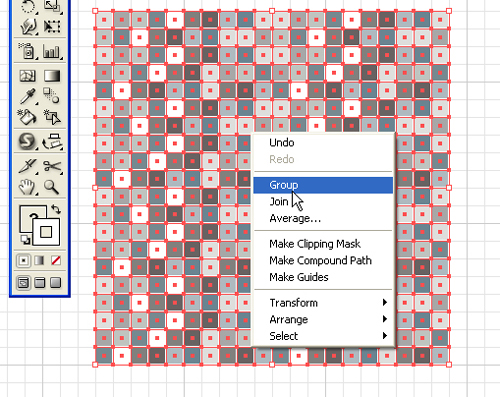
Step 2
Enveloping a Circle.
Draw a circle on top of this group.

Go to Object > Envelope Distort > Make with Top Object.
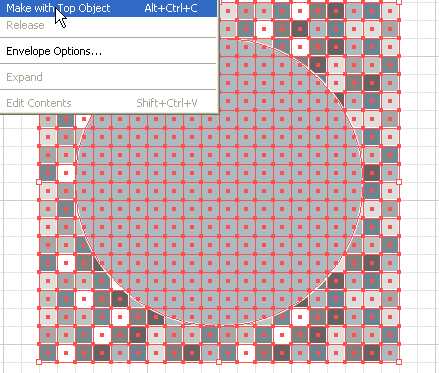
This what you will get.
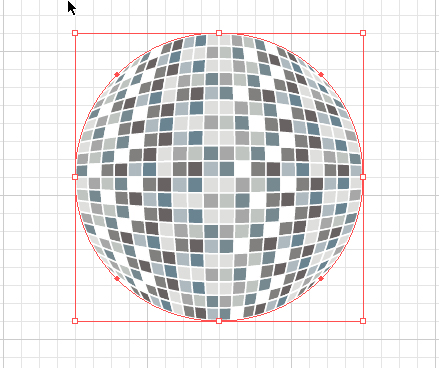
Step 3
Creating Burst of light
click on your shape tool and select a star , click once on the work board to open up the options window create a star with around 6 corners.
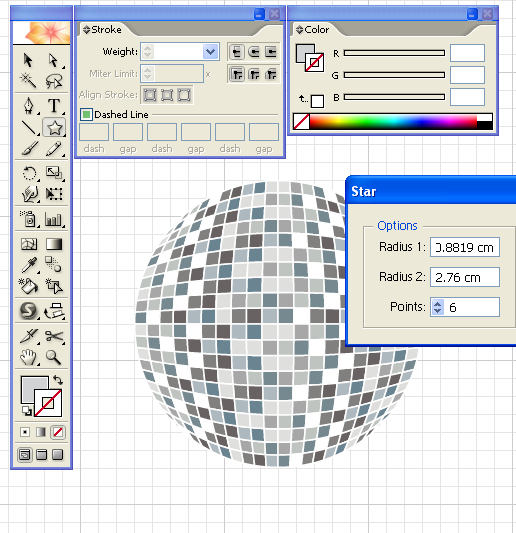
Click on the Crystlize tool in order to create an irregular shpe of the star.
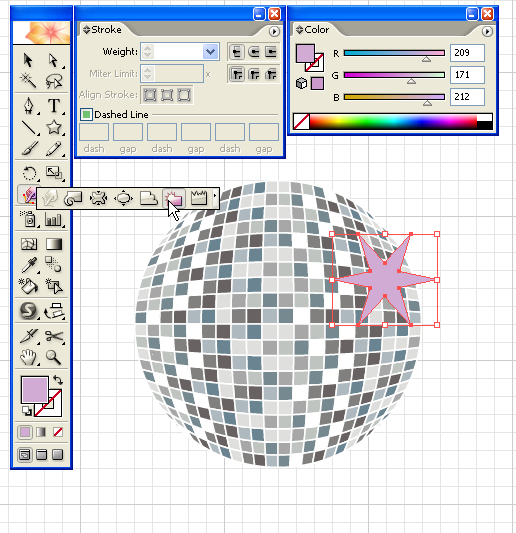

Set a transparency to the distorted star shape.

Create a copy of the burst and arrange on another point . Here i also copied that burst and reduced the size and placed multiple shapes over one another while rotating each star burst a bit.
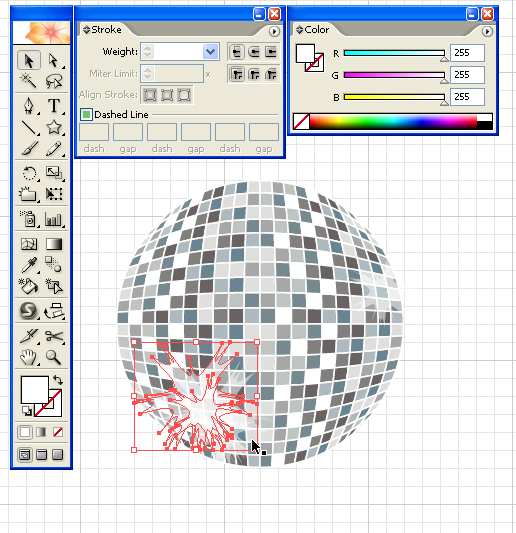
Continue to Part 2
You can keep track of next Tutorial by subscribing to RSS or Subscribe to AiVault by Email so you dont miss it. Premium Users can get the final file through Download section.
 [/private]
[/private]

