Vector Tut :-Create a cool floral monogram using floral brushes
 In this tutorial i will explain the process of using brushes to create floral frames or monograms . This tutorial is for basic to advance users as i am not going into details on how to draw , or how to use pen tool . I am proceeding with the understanding that you already have knowledge of basic drawing tools.
In this tutorial i will explain the process of using brushes to create floral frames or monograms . This tutorial is for basic to advance users as i am not going into details on how to draw , or how to use pen tool . I am proceeding with the understanding that you already have knowledge of basic drawing tools.
Preview

Previously i have talked about how to create floral brushes in one of my tutorials, i have also shared with you some of the floral brushes that i have created which included the most popular one floral express brushes . In this tutorial i am using Floral brushes which i created for plus users of VectorTuts . A very handy set of floral brushes which has become one of my favourites as well!
Step 1
Set up your work area , open up the brushes pallette . If you dont know already how to load brushesyou can refer to one of my previous postson how to use brushes. With my brushes pallette open i decided upon the colour swatches i will be working on , if you like a specific artwork you can obtain colours from it or use adobe kuler or colour lovers to help you out in this
here is my choice
![]()
Step 2
Draw a bird following step by step using pencil tool
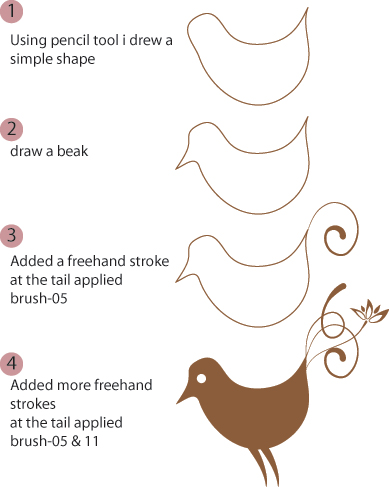
Step 3
Now i will be working on creating a corner element of FRAME i will be creating using brushes from the brush set .
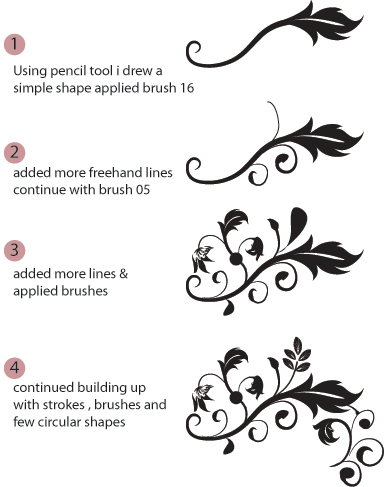
Step 4
Using this corner design and basic tools of mirror , rotate and copy i created a frame but before that it is quite important to EXPAND the strokes. As once you rotate the corner element brushes will not reflect evenly unless otherwise expanded . Although you can do it manually by changing appearence of brushes but that will take some time. so lets just expand the whole thing.
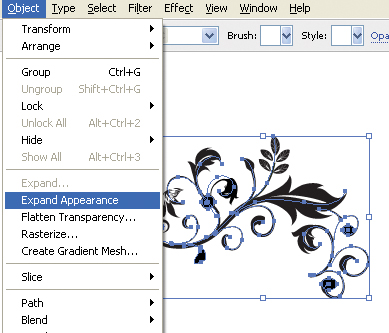
Step 5
In order to create a copy of the designed element double click the mirror icon which will open up the options box for you , this will be done while selecting the whole of the element of design.Hit copy! it is important that you must group the element before making a copy . Now shift the copy to the desired place which pressing shift which will move it in a straight line , aligned to the first corner.
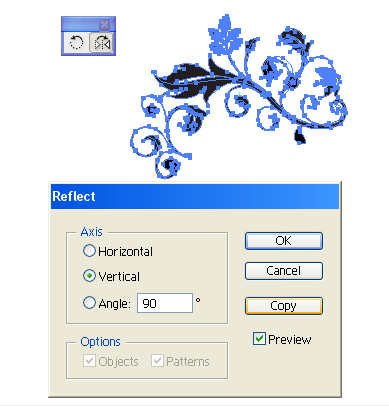
Step 6
Repeat again the reflect tool by selecting BOTH the design element and this time reflect Horizontal hit copy. Hey you got a complete floral frame!

step 7
Now i added the small bird that i created in step 2 (expand this as well ) Since i want to place a stroked coloured background to the current designed element i need to clean up the stray points and paths in the illustration. When you use brushes and they are expanded you no longer need the paths so just go to Object>path> cleanup .
group the whole design . Create a copy . Paste the copy at the back. Give it a fill and a stroke . increase the stroke width to get an outline larger than the frame we are working on .

Step8
Place some interesting background behind it! And we are done!

Things to do!
Download The EPS file of this tutorial!(Premium Members Only)
[private][download#22#size][/private]
[tags]floral , vectortut , illustration , frame , monogram , vector brushes , floral frame [/tags]


1 Comment